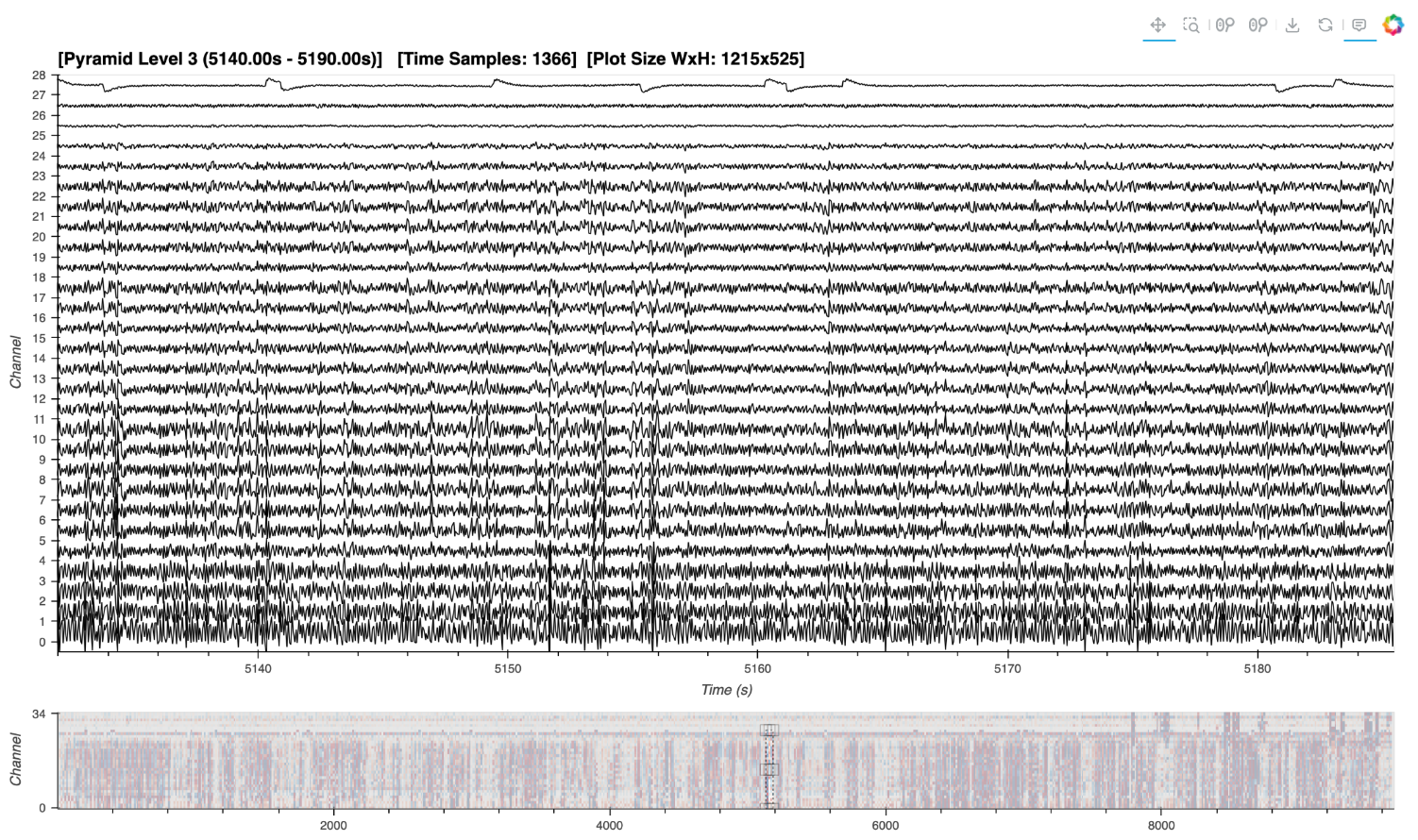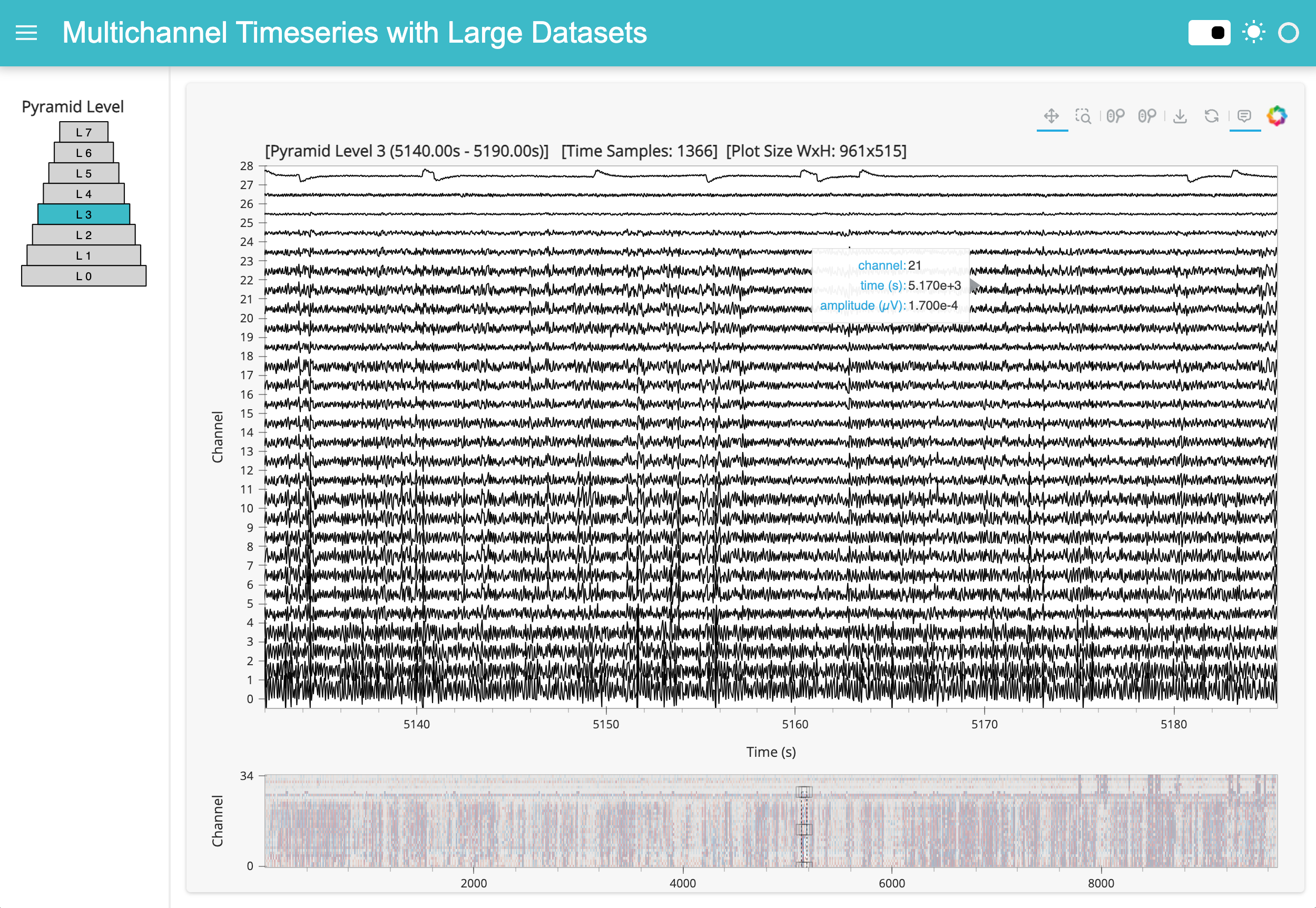Large Multichannel Timeseries#
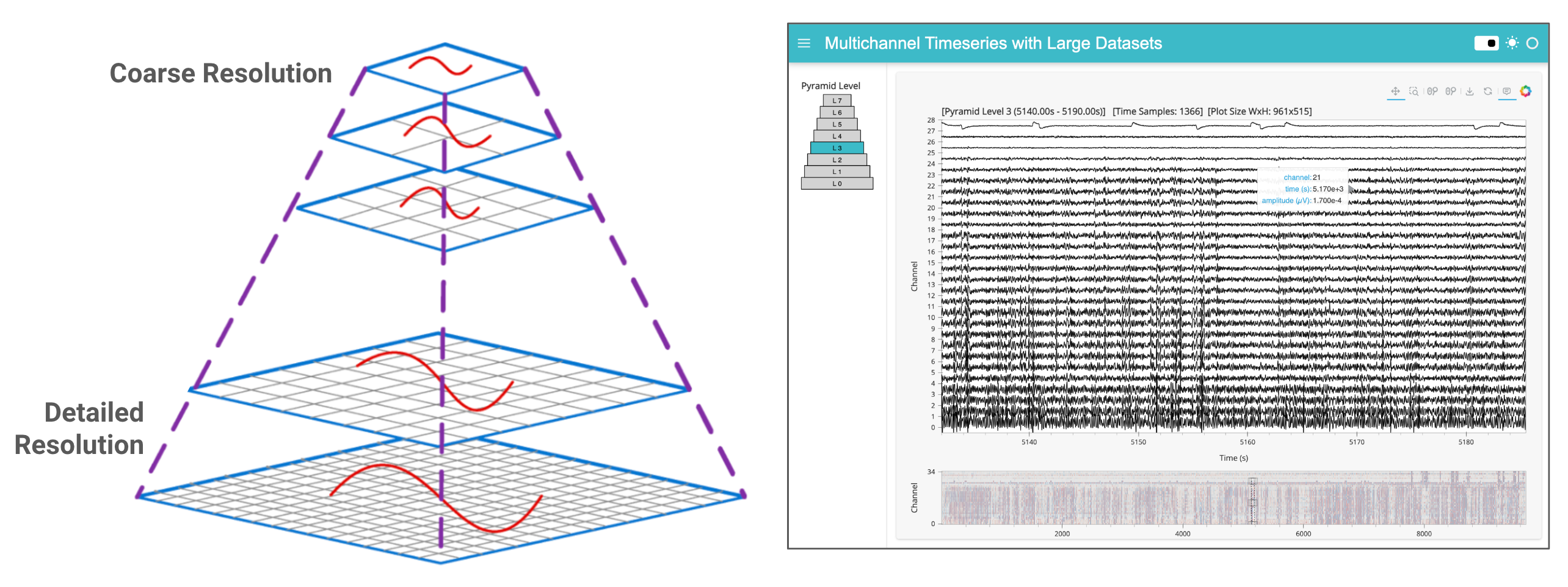
Show code cell source
from IPython.display import HTML
HTML("""
<div style="display: flex; justify-content: center; padding: 10px;">
<iframe width="560" height="315" src="https://www.youtube.com/embed/vC5E16ghlZA?si=sKAxgy2_2LRBqXrN" title="YouTube video player" frameborder="0" allow="accelerometer; clipboard-write; encrypted-media; gyroscope; picture-in-picture; web-share" referrerpolicy="strict-origin-when-cross-origin" allowfullscreen></iframe>
</div>
""")
Prerequisites#
What? |
Why? |
|---|---|
For context and workflow selection/feature guidance |
|
For live downsampling with in-memory Pandas DataFrame |
Overview#
For an introduction, please visit the ‘Index’ page. This workflow is tailored for processing and analyzing large multichannel timeseries data derived from electrophysiological recordings. It is more experimental and complex than the recommended workflow but, at the time of writing, provides a scalable solution at the cutting edge of development.
What Defines a ‘Large-Sized’ Dataset?#
A ‘large-sized’ dataset in this context is characterized by its size surpassing the available memory, making it impossible to load the entire dataset into RAM simultaneously. So, how are we to visualize a zoomed-out representation of the entire large dataset?
Note
To make this demo notebook more accessible and easier to run on most systems, we'll use a dataset that doesn't meet our own definition of 'large'—it likely fits entirely into your RAM. Despite this, the techniques and workflow demonstrated here are designed to handle much larger datasets that cannot be loaded into memory all at once.Utilizing a Large Multi-Resolution Data Pyramid#
In the ‘medium’ workflow, we employed downsampling to reduce the volume of data transferred to the browser, a technique feasible when the entire dataset already resides in memory. For larger datasets, however, we now adopt an additional strategy: the creation and dynamic access to a data pyramid. A multi-resolution data pyramid involves storing multiple layers of the dataset at varying resolutions, where each successive layer is a downsampled version of the previous one. For instance, when fully zoomed out, a greatly downsampled version of the data provides a quick overview, guiding users to areas of interest. Upon zooming in, tiles of higher-resolution pyramid levels are dynamically loaded. This strategy outlined is similar to the approach used in geosciences for managing interactive map tiles, and which has also been adopted in bio-imaging for handling high-resolution electron microscopy images.
Key Software:#
Alongside HoloViz, Bokeh, and Numpy, we make extensive use of several open source libraries to implement our solution:
Xarray: Manages labeled multi-dimensional data, facilitating complex data operations and enabling partial data loading for out-of-core computation.
Xarray DataTree: Organizes xarray DataArrays and Datasets into a logical tree structure, making it easier to manage and access different resolutions of the dataset. At the moment of writing, this is actively being migrated into the core Xarray library.
Dask: Adds parallel computing capabilities, managing tasks that exceed memory limits.
ndpyramid: Specifically designed for creating multi-resolution data pyramids.
Zarr: Used for storing the large arrays of the data pyramid on disk in a compressed, chunked, and memory-mappable format, which is crucial for efficient data retrieval.
tsdownsample: Provides optimized implementations of downsampling algorithms that help to maintain important aspects of the data.
Considerations and Trade-offs#
While this approach allows visualization and interaction with datasets larger than available memory, it does introduce certain trade-offs:
Increased Storage Requirement: Constructing a data pyramid currently requires additional disk space since multiple representations of the data are stored.
Code Complexity: Creating the pyramids still involves a fair bit of familiarity with the key packages, and their interoperability. Also, the plotting code involved in dynamic access to the data pyramid structure could be matured into HoloViz or another codebase in the future.
Performance: While this method can handle large datasets, the performance may not match that of handling smaller datasets due to the overhead associated with processing and dynamically loading multiple layers of the pyramid.
Imports and Configuration#
from pathlib import Path
from IPython.display import display
import dask.array as da
import h5py
import holoviews as hv
import numpy as np
import panel as pn
import pooch
import xarray as xr
from ndpyramid import pyramid_create
from tsdownsample import MinMaxLTTBDownsampler
from xarray.backends.api import open_datatree # until API stabilizes
hv.extension("bokeh")
pn.extension()
DATA_URL = 'https://datasets.holoviz.org/lfp/v1/sub-719828686_ses-754312389_probe-756781563_ecephys.nwb'
DATA_DIR = Path('./data')
DATA_FILENAME = Path(DATA_URL).name
DATA_PATH = DATA_DIR / DATA_FILENAME
PYRAMID_FILE = f"{DATA_PATH.stem}.zarr"
PYRAMID_PATH = DATA_DIR / PYRAMID_FILE
Note
If you are viewing this notebook as a result of using the `anaconda-project run` command, the data has already been ingested, as configured in the associated yaml file. Running the following cell should find that data and skip any further download.Warning
If not already downloaded (e.g. via the `anaconda-project run` command) the following cell will download ~900 MB the first time it is run.DATA_DIR.mkdir(parents=True, exist_ok=True)
# Download the data if it doesn't exist
if not DATA_PATH.exists():
print(f'Downloading data to: {DATA_PATH}')
pooch.retrieve(
url=DATA_URL,
known_hash=None,
fname=DATA_FILENAME,
path=DATA_DIR,
progressbar=True,
)
else:
print(f'Data exists at: {DATA_PATH}')
Data exists at: data/sub-719828686_ses-754312389_probe-756781563_ecephys.nwb
Inspecting the Raw File#
In order to select the relevant parts of the original dataset that we are interested in, we first have to figure out where they are in the database. The original NWB (HDF5) file format is like a file-system within a file. According to the NWB docs, we should find the data in either the ‘/acquisition’ or ‘processing’ path groups. Let’s write a function to quickly display everything in those groups. We are looking for ‘LFP’ data which will be a 2D array and the corresponding LFP data dimension vectors (time, electrodes).
def print_hdf5_keys(filename, path='/'):
"""Prints all keys (paths) in an HDF5 file."""
with h5py.File(filename, 'r') as f:
for key in f[path].keys():
full_path = f"{path}/{key}" if path != '/' else key
print(full_path)
if isinstance(f[full_path], h5py.Group):
print_hdf5_keys(filename, full_path)
print_hdf5_keys(DATA_PATH, path='/processing')
print_hdf5_keys(DATA_PATH, path='/acquisition')
/processing/current_source_density
/processing/current_source_density/ecephys_csd
/processing/current_source_density/ecephys_csd/current_source_density
/processing/current_source_density/ecephys_csd/current_source_density/data
/processing/current_source_density/ecephys_csd/current_source_density/timestamps
/processing/current_source_density/ecephys_csd/virtual_electrode_x_positions
/processing/current_source_density/ecephys_csd/virtual_electrode_y_positions
/acquisition/probe_756781563_lfp
/acquisition/probe_756781563_lfp/probe_756781563_lfp_data
/acquisition/probe_756781563_lfp/probe_756781563_lfp_data/data
/acquisition/probe_756781563_lfp/probe_756781563_lfp_data/electrodes
/acquisition/probe_756781563_lfp/probe_756781563_lfp_data/timestamps
/acquisition/probe_756781563_lfp_data
/acquisition/probe_756781563_lfp_data/data
/acquisition/probe_756781563_lfp_data/electrodes
/acquisition/probe_756781563_lfp_data/timestamps
It looks like our LFP data key is in acquisition/probe_810755797_lfp_data, along with the electrodes and timestamps dimensions. Don’t worry about the multiple lfp.../data files, these paths point to the same underlying object. Let’s note down the paths to our data objects of interest:
DATA_KEY = "acquisition/probe_756781563_lfp_data/data"
DATA_DIMS = {"time": "acquisition/probe_756781563_lfp_data/timestamps",
"channel": "acquisition/probe_756781563_lfp_data/electrodes",
}
Creating an Intermediate Xarray Dataset#
Before building a data pyramid, we’ll first we construct an Xarray version of our dataset from its original NWB (HDF5) format. We’ll make use of Dask for parallel and ‘lazy’ computation, i.e. chunks of the data are only loaded when necessary, enabling operations on data that exceed memory limits. An impactful goal for future work would be to create the data pyramid directly from original NWB (HDF5) file and skip creation of this intermediate version.
def convert_to_xarray(f, data_key, dims):
"""Convert HDF5 data into an xarray Dataset with lazy loading."""
# Extract coordinates for the specified dimensions
coords = {dim: f[coord_key][:] for dim, coord_key in dims.items()}
# Load the dataset lazily using Dask. Chunk per channel for downsampling.
data = f[data_key]
dask_data = da.from_array(data, chunks=(data.shape[0], 1))
# Create the xarray DataArray and convert it to a Dataset
data_array = xr.DataArray(
dask_data,
dims=list(dims.keys()),
coords=coords,
name=data_key.split("/")[-1]
)
ds = data_array.to_dataset(name='data')
return ds
f = h5py.File(DATA_PATH, "r")
ts_ds = convert_to_xarray(f, DATA_KEY, DATA_DIMS)
ts_ds
<xarray.Dataset> Size: 2GB
Dimensions: (time: 12094337, channel: 35)
Coordinates:
* time (time) float64 97MB 3.677 3.677 3.678 ... 9.679e+03 9.679e+03
* channel (channel) int64 280B 0 1 2 3 4 5 6 7 8 ... 27 28 29 30 31 32 33 34
Data variables:
data (time, channel) float32 2GB dask.array<chunksize=(12094337, 1), meta=np.ndarray>Building a Multi-Resolution Data Pyramid#
We will feed our new Xarray data to ndpyramid.pyramid_create, also passing in the dimension that we want downsampled (’time’), a custom apply_downsample function that uses xarray.apply_ufunc to perform computations in a vectorized and parallelized manner, and FACTORS which determine the extent of each downsampled level. For instance, a factor of ‘2’ halves the number of time samples, ‘4’ reduces them to a quarter, and so on.
To each chunk of data, our custom apply_downsample function applies the MinMaxLTTBDownsampler from the tsdownsample library, which selects data points that best represent the overall shape of the signal. This method is particularly effective in preserving the visual integrity of the data, even at reduced resolutions. This may take some time depending on the amount of data.
Warning
Ensure you have sufficient disk space to handle the new data pyramid prior to running this section. If using the demo data, this will create a ~3 GB file on disk.%%time
# The FACTORS will depend on the size of your dataset, available disk size, and the resolution needed
# For this demo, we are arbitrarily choosing 8 levels and scaling by quadrupling each preceding factor.
FACTORS = [4**i for i in range(8)]
def help_downsample(data, time, n_out):
"""
Helper function for downsampling and returning as a specific format.
"""
indices = MinMaxLTTBDownsampler().downsample(time, data, n_out=n_out)
return data[indices], indices
def apply_downsample(ts_ds, factor, dims):
"""
Apply downsampling to a time series dataset.
"""
dim = dims[0]
n_out = len(ts_ds["data"]) // factor
print(f"Downsampling by factor {factor} for a size of {n_out}.")
ts_ds_downsampled, indices = xr.apply_ufunc(
help_downsample,
ts_ds["data"],
ts_ds[dim],
kwargs=dict(n_out=n_out),
input_core_dims=[[dim], [dim]],
output_core_dims=[[dim], ["indices"]],
exclude_dims=set((dim,)),
vectorize=True,
dask="parallelized",
dask_gufunc_kwargs=dict(output_sizes={dim: n_out, "indices": n_out}),
)
# Update the dimension coordinates with the downsampled indices
ts_ds_downsampled[dim] = ts_ds[dim].isel(time=indices.values[0])
return ts_ds_downsampled.rename("data")
if not PYRAMID_PATH.exists():
print(f'Creating Pyramid: {PYRAMID_PATH}')
ts_dt = pyramid_create(
ts_ds,
factors=FACTORS,
dims=["time"],
func=apply_downsample,
type_label="pick",
method_label="pyramid_downsample",
)
display(ts_dt)
else:
print(f'Pyramid Already Exists: {PYRAMID_PATH}')
Creating Pyramid: data/sub-719828686_ses-754312389_probe-756781563_ecephys.zarr
Downsampling by factor 1 for a size of 12094337.
Downsampling by factor 4 for a size of 3023584.
Downsampling by factor 16 for a size of 755896.
Downsampling by factor 64 for a size of 188974.
Downsampling by factor 256 for a size of 47243.
Downsampling by factor 1024 for a size of 11810.
Downsampling by factor 4096 for a size of 2952.
Downsampling by factor 16384 for a size of 738.
<xarray.DatasetView> Size: 0B
Dimensions: ()
Data variables:
*empty*
Attributes:
multiscales: [{'datasets': [{'path': '0'}, {'path': '1'}, {'path': '2'},...CPU times: user 1min 4s, sys: 6.16 s, total: 1min 10s
Wall time: 51.1 s
Save the Pyramid#
Now we can easily persist the multi-level pyramid to_zarr format on disk. This may take some time depending on the amount of data.
%%time
if not PYRAMID_PATH.exists():
PYRAMID_PATH.parent.mkdir(parents=True, exist_ok=True)
ts_dt.to_zarr(PYRAMID_PATH, mode="w")
f.close()
CPU times: user 1min 4s, sys: 7.09 s, total: 1min 12s
Wall time: 49.5 s
Dynamic Multi-Resolution Data Pyramid Plotting#
Now that we’ve created our data pyramid, we can set up the interactive visualization.
Let’s start fresh and get a handle to the data pyramid that we’ve saved to disk, making sure to specify the zarr engine.
ts_dt = open_datatree(PYRAMID_PATH, engine="zarr")
ts_dt
<xarray.DatasetView> Size: 0B
Dimensions: ()
Data variables:
*empty*
Attributes:
multiscales: [{'datasets': [{'path': '0'}, {'path': '1'}, {'path': '2'},...If you expand the ‘Group’ dropdown above, you can see each pyramid level has the same number of channels, but different number of timestamps, since the time dimension was downsampled.
Prepare the Data#
First, we will prepare some metadata needed for plotting and define a helper function to extract a dataset at a specific pyramid level and channel.
def extract_ds(ts_dt, level, channels=None):
"""Extract a dataset at a specific level"""
ds = ts_dt[str(level)].ds
return ds if channels is None else ds.sel(channel=channels)
# Grab the timestamps from the coursest level of the datatree for initialization
num_levels = len(ts_dt)
coarsest_level = str(num_levels-1)
time_da = extract_ds(ts_dt, coarsest_level)["time"]
channels = ts_dt[coarsest_level].ds["channel"].values
num_channels = len(channels)
Create Dynamic Plot#
Now for the main show, we’ll utilize a HoloViews DynamicMap which will call a custom function called rescale whenever there is a change in the visible axes’ ranges (RangeXY) or the size of a plot (PlotSize).
When the rescale function is triggered, it will first determine which pyramid zoom_level has the next closest number of data samples in the visible time range (time_slice) compared with the number of horizontal pixels on the screen.
Depending on the determined zoom_level, data corresponding to the visible time range is fetched through the extract_ds function, which accesses the specific slice of data from the appropriate pyramid level.
Finally, for each channel within the specified range, a Curve element is generated using HoloViews, and each curve is added to the Overlay for a stacked multichannel timeseries visualization.
X_PADDING = 0.2 # buffer x-range to reduce update latency with pans and zoom-outs
amplitude_dim = hv.Dimension("amplitude", unit="µV")
time_dim = hv.Dimension("time", unit="s") # match the index name in the df
# Define a stream to hold the pyramid level for the pyramid indicator plot
pyramid_level_stream = hv.streams.Stream.define("PyramidLevel", pyramid_level=0)()
def rescale(x_range, y_range, width, scale, height):
# Handle case of stream initialization
if x_range is None:
x_range = time_da.min().item(), time_da.max().item()
if y_range is None:
y_range = 0, num_channels
# define data range slice
x_padding = (x_range[1] - x_range[0]) * X_PADDING
time_slice = slice(x_range[0] - x_padding, x_range[1] + x_padding)
channel_slice = slice(y_range[0], y_range[1])
# calculate the appropriate pyramid level and size
if width is None or height is None:
pyramid_level = num_levels - 1
size = time_da.size
else:
sizes = np.array(
[
extract_ds(ts_dt, pyramid_level)["time"].sel(time=time_slice).size
for pyramid_level in range(num_levels)
]
)
diffs = sizes - width
# Use either the nearest higher-resolution level or nearest level, regardless
pyramid_level = np.argmin(np.where(diffs >= 0, diffs, np.inf)) # nearest higher-res
# pyramid_level = np.argmin(np.abs(np.array(sizes) - width)) # nearest (higher or lower)
size = sizes[pyramid_level]
pyramid_level_stream.event(pyramid_level=int(pyramid_level))
title = (
f"[Pyramid Level {pyramid_level} ({x_range[0]:.2f}s - {x_range[1]:.2f}s)] "
f"[Time Samples: {size}] [Plot Size WxH: {width}x{height}]"
)
# extract new data and re-paint the plot
ds = (
extract_ds(ts_dt, pyramid_level, channels)
.sel(time=time_slice, channel=channel_slice)
.load()
)
curves = {}
for channel in ds["channel"].values.tolist():
curves[str(channel)] = (
hv.Curve(ds.sel(channel=channel), [time_dim], ["data"], label=str(channel))
.redim(data=amplitude_dim)
.opts(
color="black",
line_width=1,
subcoordinate_y=True,
subcoordinate_scale=4,
hover_tooltips=[("channel", "$label"), ("time"), ("amplitude")],
tools=["xwheel_zoom"],
active_tools=["box_zoom"],
)
)
curves_overlay = hv.NdOverlay(curves, kdims="Channel", sort=False).opts(
xlabel="Time (s)",
ylabel="Channel",
title=title,
show_legend=False,
padding=0,
min_height=600,
responsive=True,
framewise=True,
axiswise=True,
)
return curves_overlay
range_stream = hv.streams.RangeXY()
size_stream = hv.streams.PlotSize()
dmap = hv.DynamicMap(rescale, streams=[size_stream, range_stream])
Minimap#
To assist in navigating the dataset, we integrate a minimap widget. This secondary minimap plot provides a condensed overview of the entire dataset, allowing users to select and zoom into areas of interest quickly in the main plot while maintaining the contextualization of the zoomed out view.
We will employ datashader rasterization of the image for the minimap plot to display a browser-friendly, aggregated view of the entire dataset. Read more about datashder rasterization via HoloViews here.
from scipy.stats import zscore
from holoviews.operation.datashader import rasterize
from holoviews.plotting.links import RangeToolLink
y_positions = range(num_channels)
yticks = [(i, ich) for i, ich in enumerate(channels)]
z_data = zscore(ts_dt[coarsest_level].ds["data"].values, axis=1)
minimap = rasterize(
hv.QuadMesh((time_da, y_positions, z_data), ["Time", "Channel"], "Amplitude")
)
minimap = minimap.opts(
cnorm='eq_hist',
cmap="RdBu_r",
alpha=0.5,
xlabel="",
yticks=[yticks[0], yticks[-1]],
toolbar="disable",
height=120,
responsive=True,
)
tool_link = RangeToolLink(
minimap,
dmap,
axes=["x", "y"],
boundsy=(-0.5, len(channels) // 1.25),
use_handles=False, # Optionally, disable handles on the RangeTool box selection
)
app = (dmap + minimap).cols(1)
dmap.event(x_range=(5140, 5190)) # trigger an initial range event to get the appropriate pyramid layer
⚠️ Heads up!
Viewing this on examples.holoviz.org? This is a static version of the notebook 📄. Interactive features that require a live Python process, like downsampling and datashading, won’t work here 🚫. To use these features, open the notebook with a live Python session.
# app
Here’s a static snapshot of what the previous cell produces (a HoloViews layout of DynamicMaps). 👉
print(app)
:Layout
.DynamicMap.I :DynamicMap []
.DynamicMap.II :DynamicMap []
Pyramid Indicator Extension#
In the application above, we can see that the title of the main plot is indicating the current pyramid level. We can also display this information in a more visually way by drawing a pyramid and dynamically styling the active level.
def pyramid_plot(pyramid_level):
num_levels = len(ts_dt)
rectangles = []
for level in range(num_levels):
# Widest level is at the bottom
width = 1.0 - (level / num_levels) * 0.7
x0, y0 = (0.5 - width / 2), level
x1, y1 = (0.5 + width / 2), level + 1
color = 'lightgray' if level != pyramid_level else '#3CBAC8'
# Rectangle for each pyramid level
rect = hv.Rectangles([(x0, y0, x1, y1)]).opts(
fill_color=color,
line_color='black',
)
# Text label centered in each rectangle
text = hv.Text(0.5, y0 + 0.5, f"L {level}").opts(
text_align="center",
text_baseline="middle",
text_font_size="8pt",
xaxis=None,
yaxis=None,
color="black",
)
rectangles.append(rect * text)
# Combine all rectangles and labels into the pyramid shape
pyramid = hv.Overlay(rectangles).opts(
show_frame=False,
xaxis=None,
yaxis=None,
width=150,
height=200,
ylim=(-.1, num_levels),
xlim=(0, 1.1),
toolbar=None,
apply_hard_bounds=True,
title="Pyramid Level",
)
return pyramid
pyramid_dmap = hv.DynamicMap(pyramid_plot, streams=[pyramid_level_stream])
app_pyramid = pn.Row(
pyramid_dmap,
app,
)
app_pyramid
Here’s a static snapshot of what the previous cell produces (a Panel layout of HoloViews components) 👉
print(app_pyramid)
Row
[0] HoloViews(DynamicMap, height=200, sizing_mode='fixed', width=150)
[1] HoloViews(Layout, sizing_mode='stretch_both')
Standalone App Extension#
HoloViz Panel allows for the deployment of this complex visualization as a standalone, template-styled, interactive web application (outside of a Jupyter Notebook). Read more about Panel here.
We’ll add our app to the main area of a Panel Template component and the pyramid widget to the sidebar. Finally, we’ll set the entire component to be servable.
To launch the standalone app, activate the same conda environment and run panel serve <path-to-this-file> --show in the command line. This will open the application in a browser window.
Warning
It is not recommended to have both a notebook version of the application and a served of the same application running simultaneously. Prior to serving the standalone application, clear the notebook output, restart the notebook kernel, and saved the unexecuted notebook file.app_info = pn.Card(
pn.pane.Markdown(
"""
👉 **For guidance, visit the [Workflow](https://examples.holoviz.org/gallery/multichannel_timeseries/1_large_multichan.html).**
This app demonstrates interactive viz of **larger** [multichannel timeseries data](https://examples.holoviz.org/gallery/multichannel_timeseries/index.html) using [HoloViz](https://holoviz.org) and [Bokeh](https://bokeh.org/).
Ideal for analyzing and annotating electrophysiological data like from electrode arrays.
For handling **smaller** datasets that fit in memory, see [this other Workflow](https://examples.holoviz.org/gallery/multichannel_timeseries/0_multichan.html).
""",
sizing_mode="stretch_width",
),
title="🎓 Application Info",
sizing_mode="stretch_width",
)
lfp_svg = pn.pane.SVG(
"https://raw.githubusercontent.com/holoviz-topics/examples/57c69069baee5242e8446382c7a2c5a8c48c5237/multichannel_timeseries/assets/ephys.svg",
sizing_mode="scale_both",
)
servable_app = pn.template.FastListTemplate(
main=[app],
sidebar=[
lfp_svg,
pn.Column(
app_info,
pn.layout.Divider(),
pn.pane.HoloViews(pyramid_dmap, align="center"),
),
],
title="HoloViz + Bokeh Multichannel Timeseries with Large Datasets",
accent="#3CBAC8",
sidebar_width=300,
site_url="https://holoviz.org",
logo="https://raw.githubusercontent.com/holoviz/holoviz/refs/heads/main/doc/_static/holoviz-logo.svg",
favicon="https://raw.githubusercontent.com/holoviz/holoviz/refs/heads/main/doc/_static/favicon.ico",
).servable()
Here’s a static snapshot of what the previous cell produces in a browser window when you serve the standalone app (a templated Panel application). 👉
print(servable_app)
<FastListTemplate FastListTemplate02568>
What Next?#
Review the Time Range Annotation Extension to create, edit, and save start/end times, and view categorized ranges overlaid on the multichannel timeseries plot.